Pre-Chalk Talk Instructions
For Remote Online Recording
Producing a Chalk Talk is easy, fast, and fun!
Thanks for sponsoring an episode of EE Journal’s popular Chalk Talk webcast series. This brief is designed to help you prepare for your Chalk Talk recording session and to answer the common questions people have about producing a Chalk Talk on-demand webcast episode.
You need 3 things:
• a PowerPoint presentation
• a presenter
• a couple hours in a quiet place with good Wi-Fi
Chalk Talk has been running for over ten years. We have produced hundreds of episodes with dozens of sponsors and we have a large and loyal audience following. We have fine-tuned the process of recording and producing Chalk Talk based on years of accumulated experience and analysis of results and audience response. Our goal is to produce the most interesting and engaging online presentation possible with an absolute minimal amount of time, effort, and stress on you, your company, and your speaker.
We record your Chalk Talk episode via online meeting. We ship you the required gear ahead of time, and setup/teardown is minimal. These instructions will help you get going.
Below are a few quick links if you’d like to jump to a specific section:
• How should I prepare my .PPT slides?
• How do I test and set up my headset?
• How long is post-production?
• How will the Chalk Talk be promoted?
• How will the recording session work?
There’s no need for rehearsing or scripting. The final product is better if you don’t.
We actually recommend NOT scripting your presentation. We know you want your final Chalk Talk to sound relaxed and natural, so we put Amelia (our Chalk Talk host) in the role of your target customer. She asks the questions that lead directly into the slides, creating a conversational atmosphere. It’s as if your presenter is having a casual coffee shop conversation with Amelia-as-the-customer (except, of course, they brought PowerPoint slides).
Before the recording session, we’ll work with you to come up with an appropriate set of questions for Amelia to ask as a transition/lead-in into each slide.
For example:
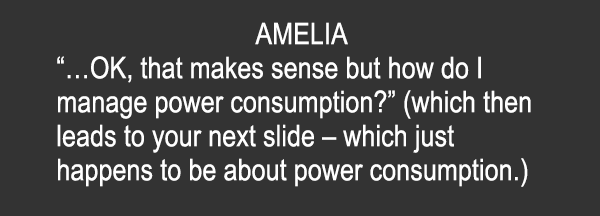
This back-and-forth conversation/interview format is proven to have much higher audience retention than a single-presenter webcast.
Don’t worry about your hair or makeup.
We record only audio for your Chalk Talk – no video is recorded. Your presenter will get unlimited “do-overs” during their recording session. Wrong word? Just pause, and go back to the beginning of the sentence, beginning of the slide, Amelia’s last question…whatever! There’s no pressure. Our professional audio editor will take out most of the “uuhhhs”, “ummms”, long pauses, etc. – so the final result ends up sounding perfectly polished.
Before the recording session, you send us the final and approved electronic copy of your PowerPoint – which we will synchronize with the final audio after editing. We often add additional animations to the PowerPoint to help illustrate what your speaker is saying, and to make the presentation more dynamic.
Your slides, your story.
How long should my presentation be?
Our recommended target is 15-20 minutes, as that is the peak point for audience retention. We recommend approximately one slide per minute – so between 15 and 20 slides is an average presentation. We want to take whatever time is needed to tell your story well, in a concise and compelling format that holds the audience’s attention.
Is there a specific template?
The PowerPoint slides can use your company’s normal format/template. We build the “chalkboard” environment, titles, landing page, intro and closing music during post production. Just be sure to remove any “company confidential” material and markings from slides as they will be going into a public webcast.
Can I include animations?
Absolutely! We encourage animations in PowerPoint presentations for Chalk Talks. In a streaming presentation (versus an in-person talk) you don’t have the physical presence of a presenter to keep the audience focused, and to direct their attention to the appropriate section of slides. Animations can provide those visual cues to the viewer to see which bullet is being discussed or what part of a diagram is being described. If your slides do not contain animations, don’t worry – we will often add additional animations during the post-production process to make the presentation clearer.
Can I include rich media?
Your PowerPoint slides may include rich media such as video clips of demos or Camtasia-style software demo captures, if you think those would enhance the presentation. Please send us these files separately from your .PPT presentation.
Can I include external links?
You’ll have the opportunity to add a CTA link (“Call to Action”) to the episode that we will embed in the video and include in the episode description. Typically, this directs the viewer to a page of your choosing where they can take the next step of engagement – buy a dev kit, download eval software, read a white paper, etc. Any other links included on your slides will not be clickable in the final episode format.
How should slides be formatted?
As you prepare slides, pay close attention to font size. Bigger is better! A lot of people watch Chalk Talk on smartphones, tablets, and other smaller-screen devices. You don’t want the audience straining to read microscopic fonts on their tiny mobile screen.

Also, we recommend that your PowerPoint slides be in widescreen (16:9 or 16:10) format. Since all of the devices we broadcast to are widescreen, your presentation will make the best use of the space if it’s widescreen too.
A humorous intro gets people’s attention.
We write and add Amelia’s chalkboard introduction during the post-production stage. Our goal is to create a humorous segue into the main point of the presentation before Amelia introduces your speaker. We generally do not need any assistance from you for the intro – unless you have a creative idea, which we can discuss during the recording session.
We’ll need a personal headshot.
At some point, we’ll need a headshot of your presenter. This doesn’t have to be a high-quality portrait. We’ll be turning it into a fake, old-school Polaroid and putting it in the webcast intro on the chalkboard.
We’ll also need a CTA link.
We also ask you for a “call-to-action” link for the presentation. Typically, this directs the viewer to a page of your choosing where they can take the next step of engagement – buy a dev kit, download eval software, read a white paper, etc. After the video has been approved by you and is ready for publication, we will embed clickable links into the video and put the call-to-action link in the description below the video player.
Post-production starts right away.
Post-production usually takes 5-6 weeks from the day of the recording. During post-production, we edit the audio, add music and intro, synchronize the audio with your slides, and turn the whole thing into a video, which we upload to YouTube as “unlisted.” We then send you a link to that proof copy for review.
Once you have approved your Chalk Talk episode proof, we can go live whenever you’re ready.
Your Chalk Talk will be live on YouTube indefinitely, and includes a tremendous amount of advertising/promotion over the course of the first thirty days to drive traffic to your webcast.
We promote your Chalk Talk as a “Featured Chalk Talk” on the EE Journal home page and content pages (articles, news stories, etc.), and in the EE Journal daily e-newsletters.
The episode will also appear on your company’s dedicated sponsor page. Sponsor pages act as a content library for EE Journal readers who are looking for more from a given sponsor. Chalk Talk episodes appear here, along with any promoted white papers, videos, or blogs.
Finally, we’ll promote your episode on EE Journal’s YouTube channel, LinkedIn page, Facebook page, and Twitter stream. It will be everywhere. You’ll be famous. We’ll even send you embed code so you can put it on your own site if you want. Just let us know.
Now, about the recording session!
Before the Session
Before your scheduled recording session, we’ll send you a confirmation email and ship you your very own fancy headset. It is critical that you use this headset rather than any alternative microphone setup, as our editing setup is pre-configured for the audio characteristics of this microphone and we have thoroughly tested the recording process with this equipment.
Before your recording session, please use these set-up instructions to make sure the headset microphone and headphones are working correctly with your computer. It might seem simple to just plug in a headset, but remember, we are talking about Windows laptops here… We’ve seen brilliant engineers foiled by the RealTek microphone settings, so please go through the instructions and test.
Please submit your completed PowerPoint slides to Amelia by the due date listed in your confirmation email (usually 1-2 weeks prior to the recording session). Amelia will craft questions to transition between slides and will send them to you for approval. You are welcome to add or edit the questions as you see fit. The goal is to have these questions completed before the start of the recording session.
You’re ready for the remote recording session once you’ve:
• Walked through and completed the headset setup instructions
• Received your .PPT deck back with Amelia’s questions included
Note: Recording sessions cancelled or rescheduled within 48 hours incur a $2K rescheduling fee.
During the Session
• You’ll get a Zoom meeting invitation ahead of the session.
• Join the meeting (with your headset on).
• First, we’ll double check your setup and make sure everything is working.
• Next we’ll walk you through how to record a local copy of the audio on your computer and how to locate the audio file after the session.
• We will not be sharing our screens during the recording session because it can cause a lag in the audio recording. We ask that you follow along with your copy of the powerpoint presentation and Amelia will follow along in her local copy as well.
After the Session
• When we are done recording, we’ll end the session.
• Once our session is ended, a dialog box will pop up that shows the audio from our session being converted to a .m4a file. Do not turn off your computer while this dialog box is compiling.
• After Zoom is done compiling that file, we want you to send us the local audio recording that was saved on your computer. Amelia will send instructions about where to find the file.
• Send us the file using whatever system your company uses for large file transfer — Dropbox, WeTransfer, etc.
That’s it!
Most of all – we want your Chalk Talk experience to be easy and fun for you and your presenter. We really enjoy creating Chalk Talks, meeting new people, and learning about new technology. We think that enjoyment and spirit of fun comes through in the final webcast and makes the audience feel that way as well.
